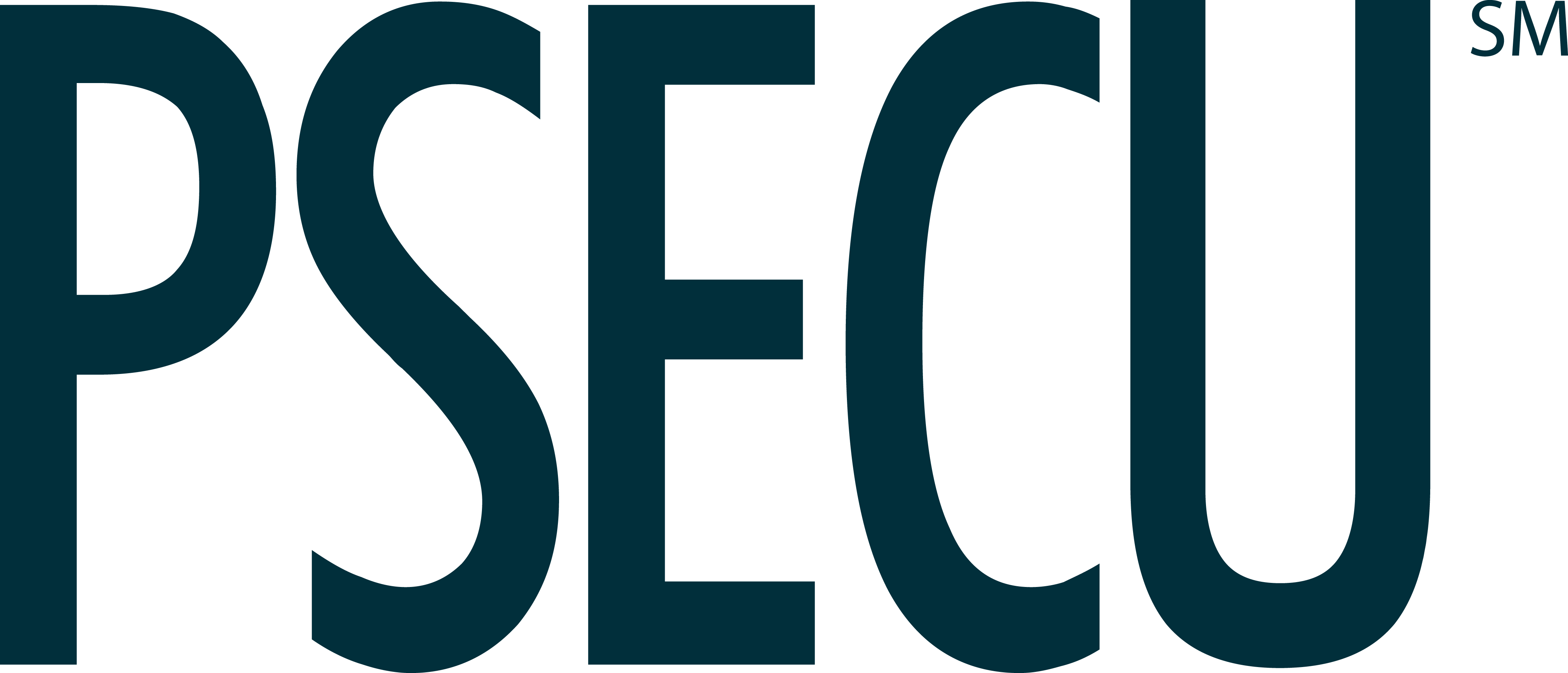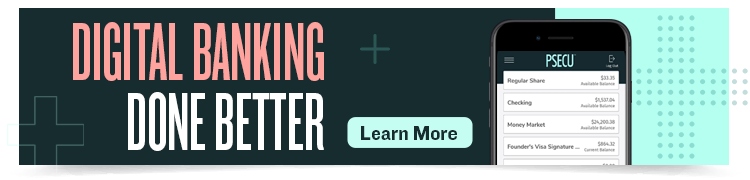While paper checks aren’t as common as they once were, it’s likely you still receive one occasionally, whether it’s a rebate from a product you purchased or a holiday gift from a relative.
However common or rare these instances are for you, PSECU’s free mobile deposit feature makes it easier than ever to deposit checks anytime, anywhere using the PSECU Mobile App.
When you use PSECU’s Mobile App, there’s no need to run to an ATM or branch to deposit a check. You can deposit checks anytime directly to your checking or savings account in a few simple steps by snapping a photo of the front and back of each check with your device. In a single session, you can deposit a single check or multiple checks. Access to these funds is subject to our Funds Availability Policy.
Ready to get started? First, make sure you enable the app so it can access your device’s camera. Go to Settings on your device, locate the PSECU app, and turn on permission for the app to access the camera. You can turn permissions on or off at any time in settings. Tap Take Photo to activate the camera. Review the in-app instructions and tap Continue.
To use the mobile deposit feature, tap Deposits at the bottom of the screen or tap the share where you’d like to deposit into – savings or checking - then Mobile Deposit. Follow the prompts.
Tips for a Successful Mobile Deposit
The first time you use the mobile deposit feature, instructions will pop up after you’ve hit the TAKE PHOTOS buttons when capturing the front and back of the check. Follow the tips shown here for a successful mobile deposit.
-
Front of check
-
Place your check on a well-lit, solid-colored surface.
-
Only deposit checks payable to you or PSECU.
-
Verify that the numerical and written amounts match.
-
Make sure the check is signed and dated.
-
Align the check with the sample check shown in the viewfinder.
-
-
Back of check
-
Sign your name in the endorse here section.
-
Print the words “For Mobile Deposit Only” underneath your name.
-
Align the check with the sample check shown in the viewfinder.
-
Once you’ve reviewed the on-screen instructions, you can choose to have them hidden in the future by selecting Do Not Show This Again, or you can leave this option unselected so that the instructions appear each time you make a deposit.
For both the front and back of the check, a sample image will appear in the viewfinder to help you line up your check so that it can be easily read by the app.
After You’ve Made Your Mobile Deposit
Once your mobile deposit is complete, the confirmation screen will display the deposit reference number. Record this number on the back of your check. This will help identify the transaction if you need to call or chat with one of our agents for support.
After your deposit, retain the check in a secure location for a minimum of 30 days and then shred it. Do not deposit this check using any other deposit method.
Frequently Asked Questions
-
Are there limits on the amount or number of mobile deposits I can make?
-
Your deposit limit will display as the “Deposit Limit” after tapping Mobile Deposit.
-
There is no limit on the number of checks a member can deposit per day.
-
-
What if I have a check for more than my deposit limit?
-
You can call us and ask to be transferred to our Mobile Deposit unit for requests to have deposit limits adjusted.
-
-
Why is my mobile deposit being held for review?
-
Deposits could be held for various reasons. Here are some of the most common issues:
-
The endorsement on the back of the check doesn’t include the verbiage “for mobile deposit only.”
-
The endorsement on the back of the check is unable to read the verbiage “for mobile deposit only.”
-
The check image could be blurry or unclear when the deposit image is captured.
-
The MICR line (numbers across the bottom of the check) couldn’t be read.
-
-
-
What happens if my deposit is held for review?
-
This means the application was unable to process the deposit image automatically, and your deposit will require manual review by our agents. You’ll receive an email notification once the deposit has been accepted. If the deposit is rejected, the reason will be included in the email notification.
-
For more tips on using our digital services, visit our blog.
The content provided in this publication is for informational purposes only. Nothing stated is to be construed as financial or legal advice. Some products not offered by PSECU. PSECU does not endorse any third parties, including, but not limited to, referenced individuals, companies, organizations, products, blogs, or websites. PSECU does not warrant any advice provided by third parties. PSECU does not guarantee the accuracy or completeness of the information provided by third parties. PSECU recommends that you seek the advice of a qualified financial, tax, legal, or other professional if you have questions.