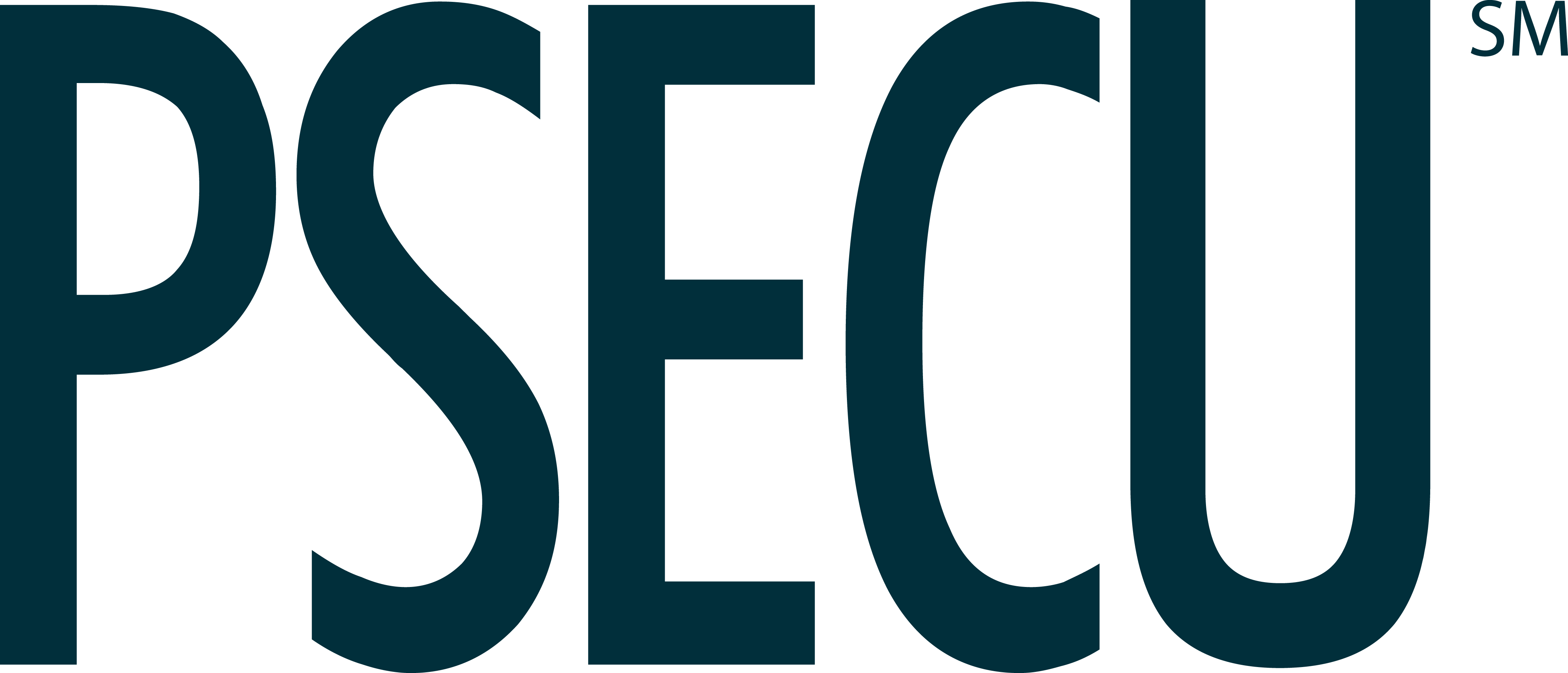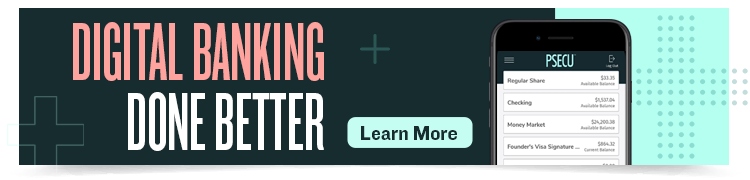As a digital-first credit union, we want to make it easy for you to manage your financial life anywhere, anytime. Check out this list of digital banking features that make managing your PSECU cards a breeze.
Manage Your Cards
To use the features below, you’ll need to navigate to Manage Cards. Look for verbiage about the action you want to take.
📱💻 Access your virtual card number - Your virtual number can be used for online purchases and more, even if you don’t have your physical card on you.
💳 Add your PSECU card to your mobile wallet - With just a few taps, you can quickly and easily make your PSECU credit card accessible.
🛑 Report card lost or stolen - If you know for certain that your card has been lost or stolen, you can use digital banking to let us know. Keep in mind that when you use this feature, your card will be closed immediately.
🔒 Lock/unlock your card - If you want to protect your account while you search for a misplaced card, you can temporarily lock your card.
🔁 Replace your card - If you can't find your misplaced card or it is damaged beyond repair, you can order a new card to replace it.
💲💲 Redeem cash rewards - Because they never expire, cash rewards can be redeemed at any time.
⚖️ Manage debit card limits - You can temporarily raise your default limits for purchases or ATM withdrawals. Note that you can raise only one limit per day and that raising one limit type may temporarily reduce the other limit. Card limits reset the next calendar day.
Activate Security Alerts
The security of your account is vitally important. That’s why we have several security alerts you should consider activating. You can find account alerts options under Profile & Settings. You can opt to receive notifications when changes have been made to your card’s access and usage. For example, you can receive an alert when your debit card limit was reached from a changed card. If you didn’t make the change, then you may want to temporarily lock your card and contact us immediately for possible fraud.
You can also elect to be notified when your debit card is used for purchases or ATM withdrawals, and when your credit card is used for purchases.
Use Your Device’s Mobile Wallet
We support Apple Pay, Google Pay, and Samsung Pay.
Apple Pay*
To add your eligible PSECU debit or credit cards to Apple Pay, follow the Apple Pay instructions. Apple Pay provides the same benefits and protection as your physical card, with the convenience of making secure transactions on your iOS device. Use Apple Pay anywhere contactless payments are accepted and to make in-app purchases with participating apps. For additional details, see the Apple Pay instructions. For the most up-to-date list of compatible devices, please visit the Apple Support page.
To make an in-store purchase with your iOS phone, hold your device near the contactless reader with your finger while holding down Touch ID™. A subtle vibration and beep will confirm the transaction is complete.
To make an in-store purchase with your Apple Watch, double-click the side button and hold the face of your device near the contactless reader. A gentle pulse and tone confirm that the transaction is complete.
Google Pay*
For instructions on how to use Google Pay and a list of eligible devices, please visit the Google Pay Help page.
Once your cards are registered to Google Pay, you may select Google Pay as your default wallet. Settings vary by device, so if you need help setting Google Pay as the default option for making mobile payments, please visit the Google Help page. Once Google Pay is the default wallet, paying is as simple as unlocking your device and holding the device up to the contactless reader at the point-of-sale terminal.
Samsung Pay*
For instructions on how to use Samsung Pay and a list of eligible devices, please visit the Samsung Pay Help page.
Once your card is registered to Samsung Pay, you may activate the Simple Pay feature of Samsung Pay by swiping your screen from the bottom, just above the Home key, toward the top of the screen.
The most recently added or used card is displayed. Swipe left or right to scroll through your registered payment cards.
When you have the desired card selected, find your phone's fingerprint scanner and place your finger on the sensor to verify your fingerprint, or touch ENTER PIN to enter your Samsung Pay PIN.
These are the current features available that can make it easy to manage your PSECU cards anytime, anywhere. But we won’t stop with these! We’re committed to finding ways to make your life easier with even more digital banking tools!
*Apple, the Apple logo, Apple Pay, iPhone, iPad, Apple Watch, and Touch ID are trademarks of Apple Inc., registered in the U.S. and other countries. Android, Google Pay, and the Android logo are trademarks of Google Inc.
The content provided in this publication is for informational purposes only. Nothing stated is to be construed as financial or legal advice. Some products not offered by PSECU. PSECU does not endorse any third parties, including, but not limited to, referenced individuals, companies, organizations, products, blogs, or websites. PSECU does not warrant any advice provided by third parties. PSECU does not guarantee the accuracy or completeness of the information provided by third parties. PSECU recommends that you seek the advice of a qualified financial, tax, legal, or other professional if you have questions.